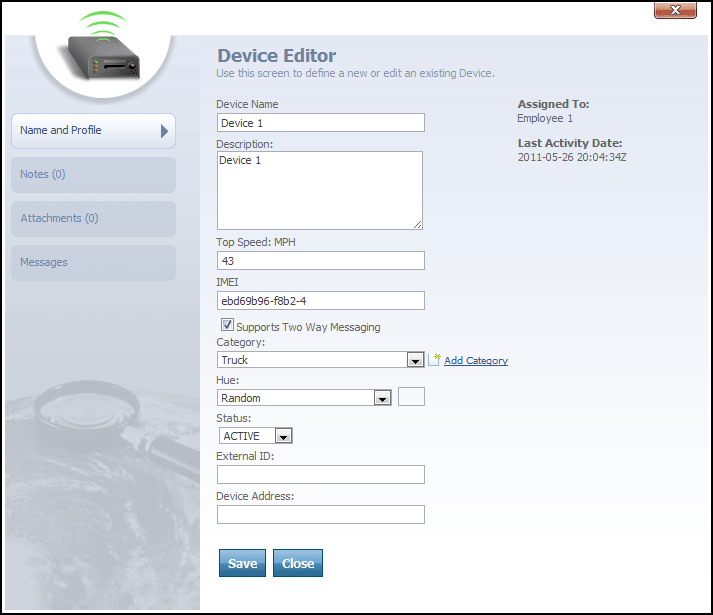
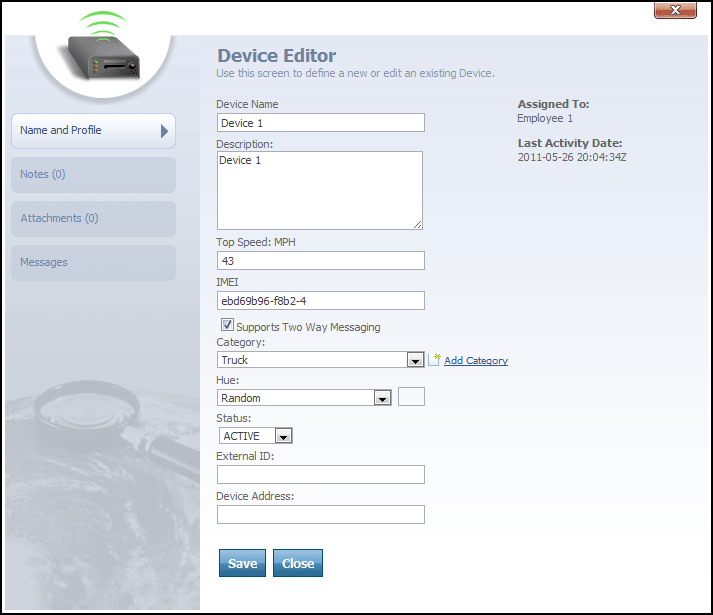
Device Editor-Name and Profile tab selected
With the 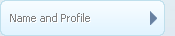 tab selected, the Device Editor features the following text and drop-down boxes:
tab selected, the Device Editor features the following text and drop-down boxes:
Device Name text box contains the device’s name.
Description text box contains a brief description of the device.
Top Speed text box contains the top speed of the device, in the unit indicated (either MPH or KPH, depending upon your account's unit system setting.)
IMEI text box contains the IMEI number for the device. This is a special ID that uniquely identifies the tracking device itself. Because the format of this ID varies from manufacturer to manufacturer, please check your tracking device documentation to learn what value you should enter for the IMEI. Sometimes this ID is printed on the actual device itself -- for example, inside the battery compartment.
Supports Two Way Messaging checkbox indicates whether the device is capable of receiving device commands. For more information about device commands, see the topic on the Messages tab of the Device Editor.
Category drop-down box allows you to select a particular device category to assign to the device. If the category you want does not already exist, click the  link to add a new one now.
link to add a new one now.
Hue drop-down box allows a user to select a color to represent the device. This color will be displayed on the Tracking screen for the Employee using the particular device. This will be the color of the Employee's session points.
Note: An employee can also have a hue assigned. If both the employee and their assigned tracking device are assigned a different hue, the hue for the employee will override the hue for the employee's tracking device.
Status drop-down box is used to designate a device as Active or Inactive in the system.
External ID box can be used to type an ID that will link the device to an outside system.
Tip: External ID is a user-defined field. In the case of a device, the External ID could be a number to identify the hardware device.
Device Address box can be used to type an address (such as an email address) that you may wish to use internally to identify the device.
Tip: Device Address is a user-defined field. Depending on your requirements, you can use whatever value suits your needs.
In the upper right corner of the dialog, you can see two additional details:
Assigned To displays the name of the employee that the device is assigned to.
Last Activity Date shows the date that the device was last active. This is the date that the device last reported session data to the server.
 button can be clicked to save any changes made to the editor.
button can be clicked to save any changes made to the editor.
 button can be clicked to close the editor.
button can be clicked to close the editor.
More: